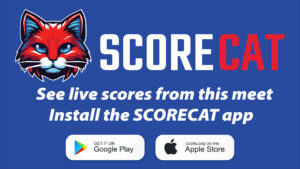Register Event with ScoreCat
STEP-BY-STEP
Let's Get You Started!
If your are a meet director or score manager trying to set up live scoring with ScoreCat system – you are in the right place. Our automated setup process will only a few minutes. Should you have any questions feel free to contact our support team at support@scorecatonline.com
Step 1
If you are new to our system you need to create an Account with ScoreCat. This will give you access to event management portal where you are able update your event info, delete unwanted sessions and generate API keys manually. If you are already registered, you can skip to step number two.
Step 2
ScoreCat is fully integrated with Auburn ProScore Meet Management and Scoring Software. You can find “Publish to ScoreCat” prompt window in import /export menu section of ProScore. Simply press “Register a New Event” button to initiate automated API key and Meet Id request. Your computer must be online.
The system will populate Meet ID and API Key automatically. It will also email a confirmation to you with ID and Key information. At this point you are ready to publish meets scores.
You can also generate Meet ID and API key manually through the ScoreCat Portal and copy and paste them into ProScore afterwards.
Step 3
Ensure your event audience knows where to find scores. An effective way to do this is by displaying a graphic banner on your ProScore PlasmaGen system.
1 .Download this ScoreCatTVBanner3.jpg File to your computer.
2. Open the PlasmaGen window and go to the “Main” tab.
3. Click on “Show Graphic.”
4. Navigate to where you saved the ScoreCatTVBanner.jpeg file and select it.
The banner will now be displayed during downtime between scores.